Gaming Screen, Blog
How to Use Portable Monitor with Phone – 9 to 5 Remote Worker Wonders
How to use portable monitor with phone? To use a portable monitor with your phone, simply pair it wirelessly via WiFi or Bluetooth so you can extend your phone’s display and enjoy a bigger screen for multitasking on the go.
With a portable monitor connected, you can double your on-the-move productivity by dragging phone apps to the external display and having documents, emails or entertainment on one screen while keeping your phone available on the other.
But make sure to research wireless compatibility first for a cable-free mobile office that keeps you focused without limits. The right monitor choice means smooth splitting across screens wherever work takes you.
Key Takeaways – How to Use Portable Monitor with Phone
To use a portable monitor with your phone, you can pair it with your device wirelessly via WiFi or Bluetooth. This allows you to extend your phone’s screen onto the larger monitor for improved on-the-go productivity and multitasking.
Three Foolproof Ways to Mirror Your Phone to Any Portable Monitor

Connecting your phone to a portable monitor is a cinch with these methods. Whether you’re giving a big presentation, gaming with friends, or just need extra screen real estate, these ensure a smooth hookup between devices.
The easiest way is with an HDMI cable. Most portable monitors have an HDMI port for this. Plug one end to your phone and the other to the portable monitor. Your phone’s screen now shows on the bigger panel. Wires give a rock-solid link between devices.
Got a newer phone with USB Type-C? No problem! Use a USB Type-C to HDMI adapter for the same wired result. It’s become my top choice since most new phones and tablets already come set up this way.
Some high-end portable monitors include screen mirroring built right in too. Download the monitor’s app and it pairs with your android phone or cell phone through WiFi. Fire it up to get your phone’s display beamed straight to the portable monitor, no messing with cables needed. Wireless is perfect for showing stuff on the go or for having a second screen.
Those options ensure crisp, lag-free playback of whatever’s on your small cell phone or android phone screen onto a larger portable monitor. It takes the guessing game out of getting phone and monitor to connect. You’re sure to find the best portable monitor or connect your smartphone with one of these methods.
Don’t Hassle with Cables – Go Wireless with These Smartphone Mirroring Dongles
Instead of wrestlin’ with wires, go wireless using these nifty mirroring tools. They make projecting your phone to portable usb monitors and touch screen displays a breeze.
First up is Chromecast. Plug it into the HDMI port and it mirrors whatever’s on your phone to screens. Real handy for presentations without messing with messy hdmi cables.
Next is Miracast, a wireless standard many devices use. As long as your phone and second monitor both have it, your phone’s mirrored immediately. Great for quick reviews on larger portable usb touchscreen monitors.
Apple fans flock to AirPlay. It casts your iPhone or iPad to Apple TVs wirelessly for Apple-only mirroring. Very smooth if you’re Deep in the Apple Ecosystem.®
Last is the Wireless Display Adapter. Acting as a middleman between phone and usb monitor HDMI port, it lets phones wirelessly take over screens. Compatible with Windows and Android phones for versatility. Many work with popular brands like Asus Zenscreen.
Gone are the days of chasing loose ends! With these doodads, showing clients demos or playing portable gaming on bigger screen size panels is truly untethered using qr code.
Boost Your Smartphone Productivity with an External Touchscreen Display
Adding an external touchscreen gives your phone’s productivity a boost. (1) With a bigger canvas, any place is the perfect mobile office.
One perk is taking advantage of dual screen views. Have mail open on one touchscreen panel while surfing web pages on the other without app switching.
Best sellers like the lepow portable monitor and c2s portable monitor make juggling tasks a breeze.
The touch functionality brings the fun of your phone to a bigger canvas. Tap and swipe just like at home right on the ultra slim portable touchscreen.
Connect your iphone or Android to type documents, draw sketches, or manage playlists with ease thanks to the responsive screens.
A bigger full HD screen is easier on the eyes too. Whether streaming movies during your commute or editing photos between meetings, the extra real estate adds comfort.
Top brands like Lenovo Thinkvision make details truly pop on their high-resolution touchscreens.
Don’t be tied to one screen with your raspberry pi or computer too – some even act as third displays.
With versatile monitors like the Lepow portable monitor by my side, powered through their speedy USB C ports, any spot is my multimedia command center.
Turn Your Portable Monitor Into a Second Screen for Video Calls and Presentations
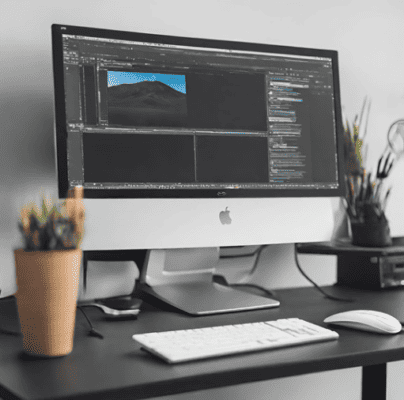
Joining virtual meetings or showing demos is easier with a spare monitor. Here are neat ways I use my portable panel to step up collaboration.
For calls, split my view so pals see me on my phone while docs and schedules stay visible too. Smooth multi-tasking with a portable device like my android phone and its bigger external monitor sibling.
Presenting? Broadcast slides fullscreen on the portable computer monitor while keeping an eye on chat through my phones other screen. Perfect for customer service Q&As!
Some portable computer monitors double as wireless slates. Use the ThinkVision M14d‘s stylus to highlight key points or jot down ideas on its capacitive touchscreen display. So helpful!
Does your phone have DisplayPort or HDMI out? Connect for truly larger screen real estate. Spreadsheets and schematics shine with room to spare on a quality computer monitor.
Dual displays unlock my devices full potential. Whether remote assisting friends or running a Nintendo Switch ad, the extra panel levels up virtual interactions while following all terms of service.
Take Advantage of High Refresh Rate Monitors for Scrolling and Gameplay
Whether browsing or battling rivals online, fast has never looked better than with 120Hz+ screens. Websites zip by buttery smooth and enemies have no place left to hide, especially with my Steam Deck.
High refresh rate screens wow what matters most to workers and players. For work, zapping between documents feels effortless, easing eye strain. Slick scrolling keeps productivity plugging along between desk to mode meetings.
Games gain immersion at higher frame rates too. (2) Motion skips the blur with displays pumping more pictures.
Reactions get reactions with scarcely a frame dropped—a real edge over 60Hz monitors. Using dual displays opens up dual monitor possibilities.
New portable panels up the ante further. With 4K clarity and ultrawide landscapes, immersion increases tenfold.
Gorgeous visuals flow from these portable pixels powered by one single usb, like type c ports for convenience and compatibility with devices old and new.
Ever on the go, I dig the freedom of ultra-slim touchscreens. Their battery holds superhero marathon length of tappa-tappa without flagging. A bus ride to the office puts no damper on a gaming grind thanks to strong battery life!
With affordable prices and free shipping, tech lets screens and activity level up anywhere thanks to boundless battery life. Laptop lids stay shut yet screens stay big—what an upgrade for work and play alike.
Maximize Your View with These Portable Ultra-Wide and 4K Resolution Monitors
These new panels upgrade my mobile workspace with dazzling clarity. Their wider windows make juggling apps while drafting documents a breeze compared to puny phone screens.
Not only do they give big feels, they keep quality crisp with killer 4k pixels.
From article writing to photo editing, each detail shines for creative types – perfect for my line of work. Connecting my devices with their robust hdmi ports, mini hdmi ports or usb cable proves a smooth process too.
What’s more, their expansive vistas offer stunning sunsets whether I’m streaming or gaming on my Asus Rog.
With the built-in touchscreen, it’s like I’m right in the scene instead of viewing from afar. Console masters love plugging in favorite gaming consoles like the Switch for portable gaming glory too.
Lightweight builds let me move the portable second monitor wherever needed. Before important client demos, a quick setup transforms any table into my command center. Even public spaces become perfectly private productivity palaces!
Sleek styling and serious specs deliver immersive viewing however and wherever I like, be it working or simply watching films on external screen while traveling. Really takes mobile multimedia to the max!
Lightweight yet powerful – see our pick of portable monitors for travelers
Juggling work and play while on the move calls for screens that pack light. These picks pack pixels too, empowering travelers to get more done wherever adventure takes them.
The ASUS ZenScreen wins high praise for tremendous touchups in a teeny package. Pair with your Samsung Galaxy via USB-C for doubled displays that sip, not gulp, battery juice.
For small business execs, the HP EliteDisplay charms with full HD 1080p clarity in a compact canister. Adjusting monitor settings to suit any monitor setup proves simple thanks to responsive touch control functions.
Content creators go gaga for the AOC’s balanced blend of vibrant visuals and portability. Its versatile stand designs desk or laptop companions, keeping workflows connected and seamless while on the run.
At just over a single pound, the Lenovo ThinkVision truly travels light. Its battery monitor shows power levels so users know if/when to recharge and keep productivity pushing forward without plug dependency.
These top-rated 4k monitors prove might can come in small sizes that scare not a frequent flyer or worldly wanderer’s carry-on. Their pixel power ups productivity anywhere!
Frequently Asked Questions
How do I connect my portable monitor to my phone?
There are a few different ways to connect a portable monitor to your mobile phone. Some monitors connect directly using a USB-C port to a compatible phone.
You can also use screen mirroring over WiFi if both your phone and monitor support it. HDMI and USB connections are other common options, requiring a USB-C to HDMI or USB cable to connect the monitor to your phone.
Always check the manufacturer guidelines and input/output ports available on your specific monitor and phone to find the best connection method.
Can I use my portable monitor as a second screen for my PC or laptop?
Yes, absolutely! Most portable monitors can easily function as a second external monitor when connected to a computer.
They support connections like USB-C, HDMI, and mini-HDMI which allow you to extend or mirror your desktop across the two screens.
This comes in handy for multi-tasking, viewing documents and webpages side by side, or even gaming or video editing with an extra wide workspace. Be sure to check your computer’s ports and manual to find the best cable option for connecting an additional monitor.
What is the ideal screen size for a portable monitor?
When choosing a portable monitor, there’s no single perfect screen size. However, screens between 13 to 15 inches tend to offer the best balance of portability and visibility. (3)
Anything smaller can be somewhat cramped or strain your eyes during long work sessions. Larger screens above 15 inches, while great for immersive viewing, may be less portable depending on your intended usage.
Consider how and where you’ll mostly use the monitor, your eyesight needs, and the size and weight you’re comfortable transporting regularly.
Which connection method has the best picture quality?
In general, a Direct HDMI or USB-C connection will provide the highest quality picture on a portable monitor compared to a wireless screen mirroring method. This is because there is no loss in quality transmission over the cable as opposed to sending the signal via WiFi. (4)
That said, modern monitors using the latest wireless standards can still deliver quite impressive quality. For critical color work like video and photo editing where accuracy matters most, an HDMI or USB-C connection would generally be preferable to wireless.
Conclusion
Whether working or playing, portable monitors upgrade the mobile experience. Their larger, high-refresh screens turn phones into versatile tools.
Connect wirelessly for dual displays while scribbling with touch. Gamers enjoy silky graphics too.
Traveling pros stay productive anywhere with slim yet mighty monitors that pack plenty pixels.
No need to leave big-screen luxury behind just because you’re on the move. Free your phone’s potential wherever adventure calls!
References
- https://www.zdnet.com/article/boost-your-productivity-with-over-400-off-this-portable-4k-touchscreen-monitor/
- https://www.howtogeek.com/731943/how-do-frame-rates-affect-the-gaming-experience/
- https://www.cbsnews.com/essentials/best-portable-monitors-for-laptops-2023/
- https://www.airdroid.com/screen-mirror/wireless-hdmi/
Related Articles
- Do Portable Monitors Need To Be Charged? Unveiling The Truth – Work Rift
- Why Does My Portable Monitor Say No Signal? Top Tips – Work Rift
- 3 Superb Pick For Best Portable Monitor For Gaming – Work Rift

